

YouTube bulk uploader will help you upload your videos automatically, which help you save lots of time and speed up your YouTube projects.
When you buy YouTube Uploadersoftware, we will provide you with 3 links, consisting of software link; desktop useragent file and mobile useragent file. Download all these files and unzip the YoutubeUploader.rar then run the .exe file to open the software.
Use the provided license username and password to fill in Login and Password.
Click OK to login.
The following screenshot will show you all setting parameters of the YouTube Bulk Uploader software
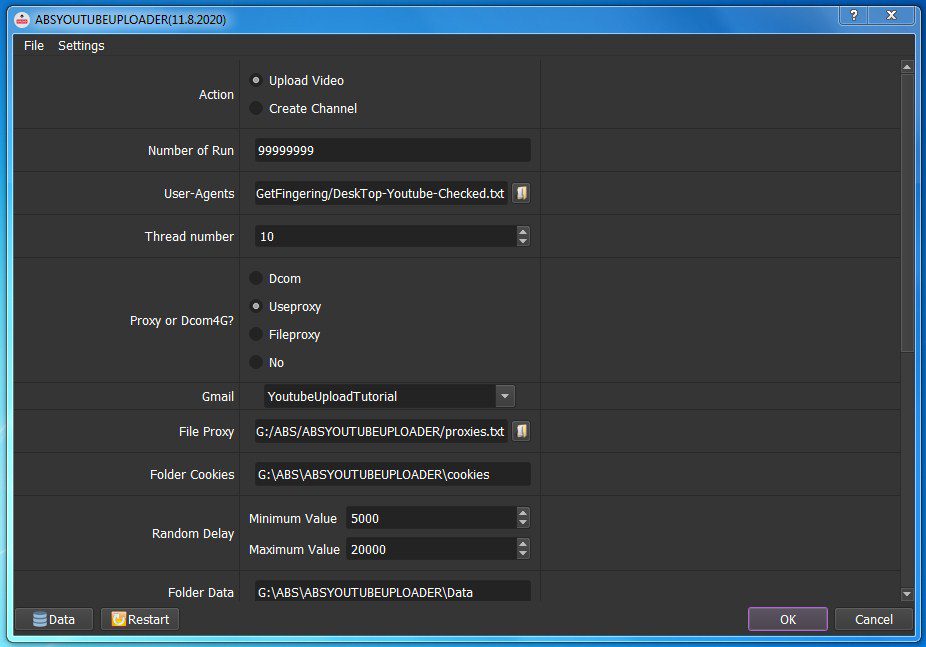
If your Gmail account has just been created, select “Create Channel” to create a channel for your account. Select “Upload Video” to upload your videos.
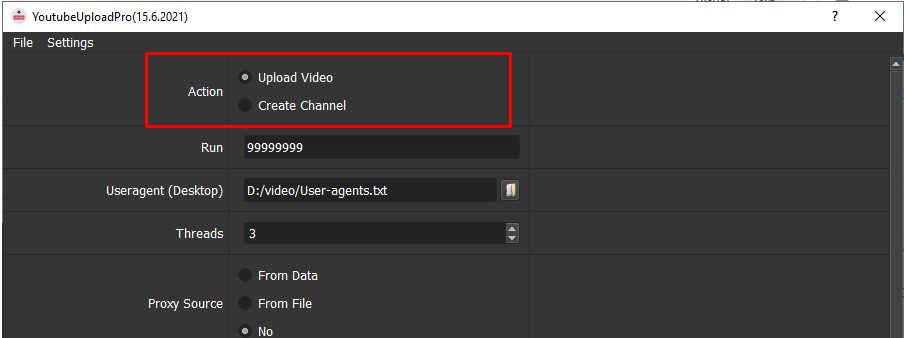
This is the number of times that you want the software to run. You can leave it as the default.
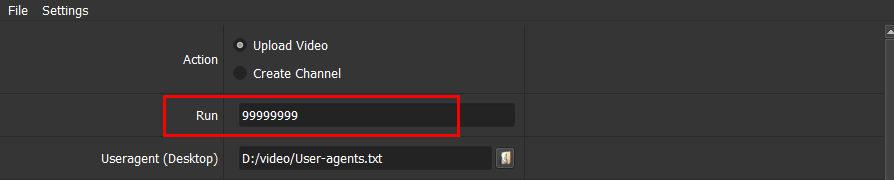
Click on  ==> select the useragent files that were downloaded as mentioned in Section A.
==> select the useragent files that were downloaded as mentioned in Section A.

The number of threads is the number of tabs, accounts, or windows that run at the same time.
Each thread will open a separate browser which has different fingering and IP. Provide number of threads that complies with your computer configuration.

This is the corresponding thread number when running the software.
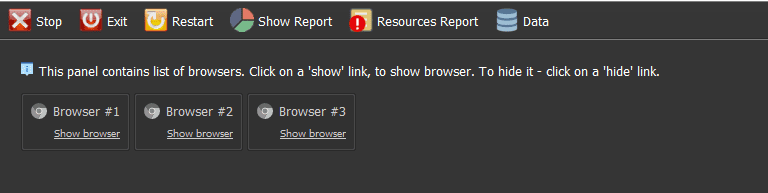
Folder Cookies is a place where the software will store cookies and profiles of the accounts. Software will use cookies and profiles for the next runs without logging back into accounts. Create a new Cookies folder on any hardware disk that you want to save cookies and profile and get the path to put into the setting as shown:
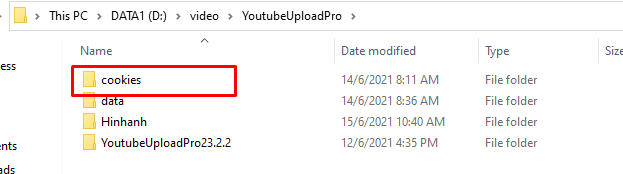

Do the same as Folder Cookies.

Random is time to random delay between two actions (in millisecond).
Note: Unit is millisecond (Ex: 30000 = 30 seconds).

Sleep is time waiting between two actions (in millisecond) .
Note: Unit is millisecond. (30000 = 30 second)..
The software will automatically decode google captcha.

If you want to select a channel when posting a video, select YES, otherwise choose NO.
When you select Yes, setting channel that you want to select in the “data” section. Select ![]() and enter the channel name into the ChannelName column.
and enter the channel name into the ChannelName column.
When you choose No, leave the ChannelName column blank.
To avoid being locked out of your account, you should use proxies.
There are 3 options:
If you choose “From data“, import proxies and port in “Data“.
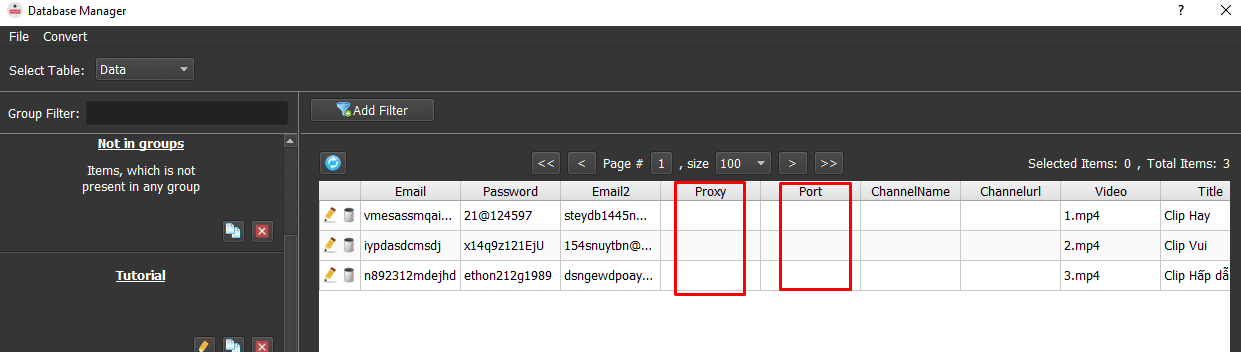
If you choose From File, click  at File Proxy => select the text file which contains IP and Port.
at File Proxy => select the text file which contains IP and Port.

Note: in the text file, each proxy is a line, proxy format is “IP,Port”.
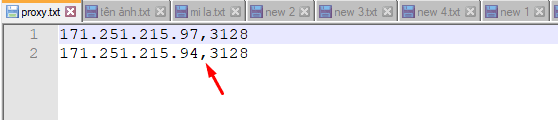
Select “No” if you don’t have proxies. Running so many accounts on the same IP can lead to your accounts locked.
Select Yes to add watermark to your videos, otherwise choose NO.
If you select Yes, enter the name and format of the photo in the video column under data.
Enter the video name with the video format in the “Video” box:
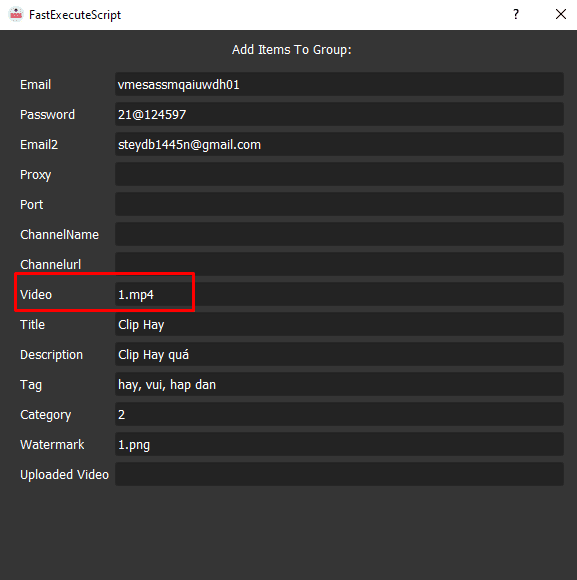
>>REFER TO THIS LINK HOW TO IMPORT DATA TO LEARN HOW TO IMPORT ACCOUNTS INTO THE SOFTWARE
Note: You import data as the Template. You can leave Proxy and Port empty.
At YouTube Accounts, select data group to run the software.
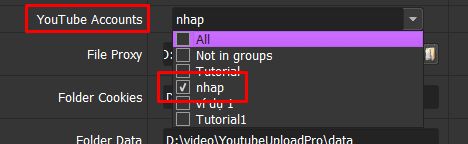 Channelurl, Uploadedvideo will be created automatically during the software operation.
Channelurl, Uploadedvideo will be created automatically during the software operation.
Create a folder inside the folder “data” for containing video to upload and get the path to put into the setting as shown:
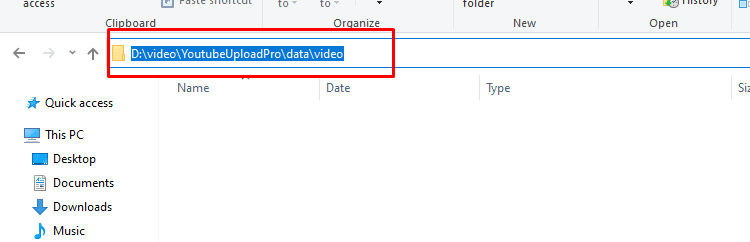
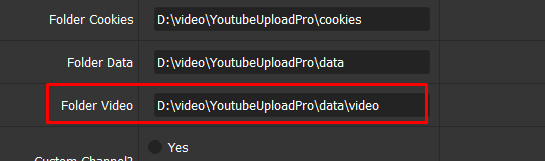
Click OK to run the software.
Select Show browser to see the running of the software.
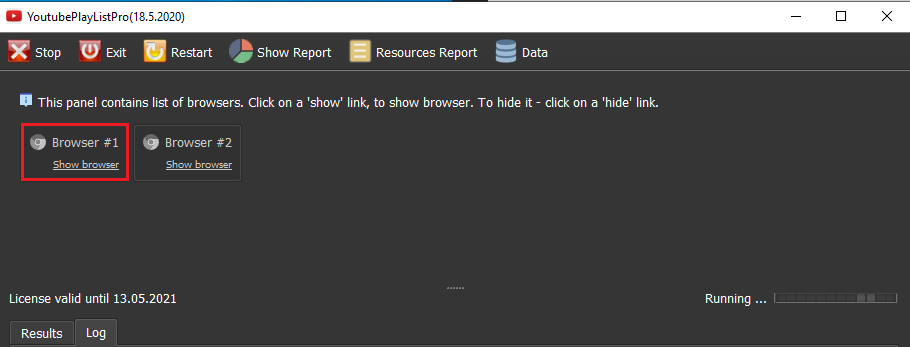
All software activities are listed in the Log section. You can know how the software is running.
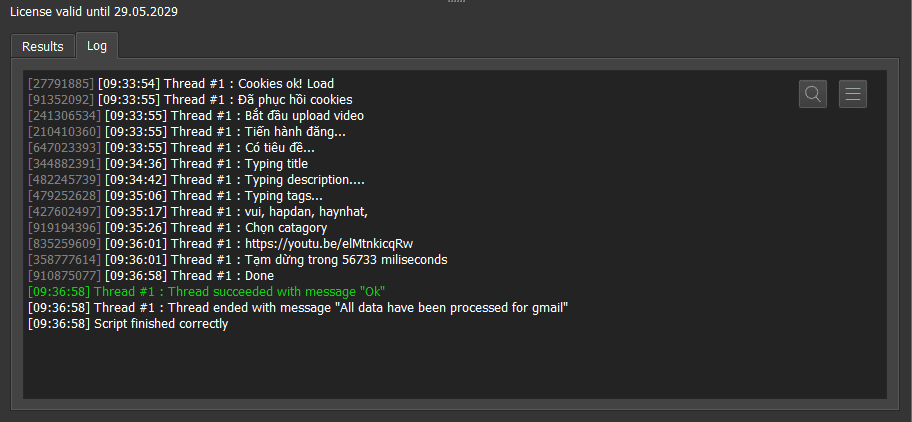
Thank you, hope it will be useful for you!