

SeoQniClick software is an effective SEO keywords tool which emulates different devices in various places to access your website in order to increase Google Search traffic. It interacts with the website like a real user by Searching for keywords on Google (the keywords you set up when installing) then finding your website to click on. As a result, your website will quickly increase its ranking on Google.
When you buy SEOQniClick software, we will provide you with 3 links: software link, desktop useragent file and mobile useragent file. Download all these files and unzip the SEOQniClick.rar then run the .exe file to open the software.
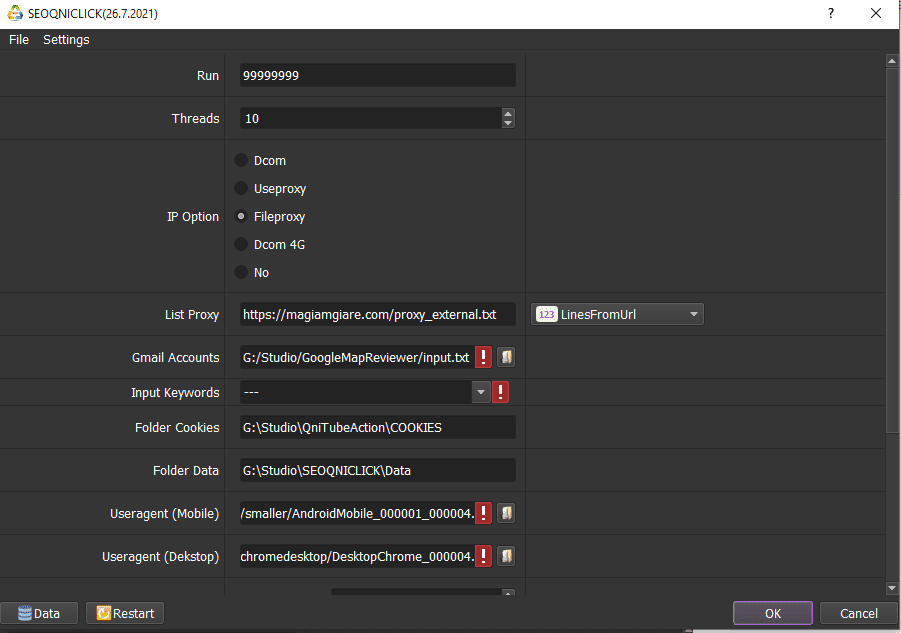
This is the number of times that you want the software to run. You can leave it as the default.

The number of threads is the number of tabs, accounts, or windows that run at the same time to increase Google search traffic.
Each thread will open a separate browser which has different fingering and IP. Provide number of threads that complies with your computer configuration.

To avoid being locked out of your Gmail accounts, you should use proxies.
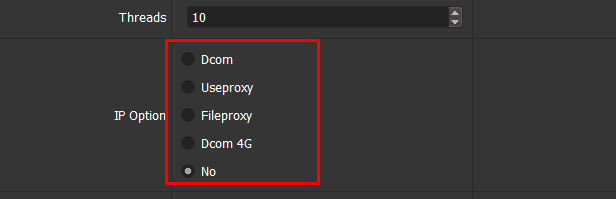
If you choose Dcom, create a text file (.csv format) that contains gmail accounts. Account format is “Gmail,password,recovery email”.
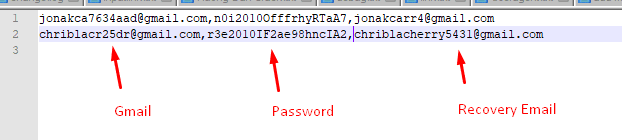
Select ![]() in Gmail Account => select the text file which contains accounts and proxies.
in Gmail Account => select the text file which contains accounts and proxies.

Do the same as Dcom.
If you choose proxy with your Email account, create a text file (.csv format) that contains Gmail accounts and proxies with format: “Gmail,password,recovery email,proxy:port”.
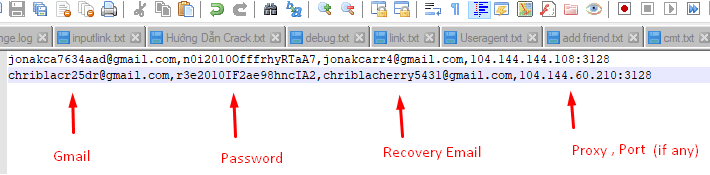
Select ![]() in Gmail Account => select the text file which contains accounts and proxies.
in Gmail Account => select the text file which contains accounts and proxies.
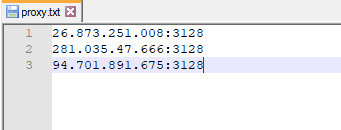
In List Proxy, choose LinesFromFile => Click ![]() => select the text file that contains proxies.
=> select the text file that contains proxies.

Or paste the proxy address link (for LinesFromUrl section).

>>TAKE STEPS AS SHOWN IN THIS LINK HOW TO IMPORT DATA – IMPORT DATA INTO SOFTWARE (AUTOBOTSOFT.COM)
Note: Data imported consists of Website/Text To Click, Search Keyword, Link 1, Link 2, Link 3.
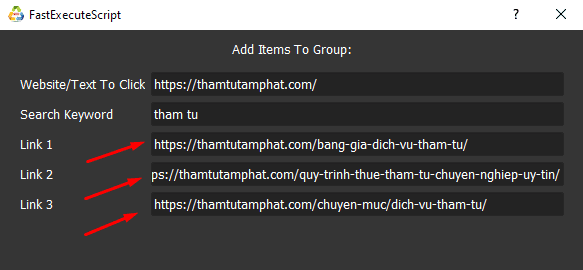

Note:
– If you want to view or edit something in the FastExecuteScript dialog box, click on the group that you want to edit. Select ![]() and the system will display the FastExecuteScript dialog again.
and the system will display the FastExecuteScript dialog again.
Correct the information and click OK.

– During installation, if you want to delete website information, click on that website and press ![]() .
.
The system will display a message asking if you want to delete it. If you want to delete, select OK, otherwise choose CANCEL to exit.
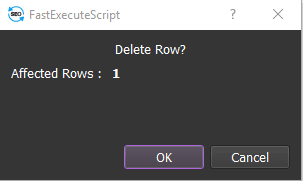
– If there are many unused groups, click on them and select Delete Selected.
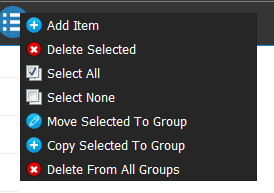
Delete group:
The method is similar to deleting Website.
You select ![]() in each group to delete.
in each group to delete.
Or click on the group you want to delete and select Delete Selected.
Folder Cookies is a place where the software will store cookies and profiles of the accounts. Software will use cookies and profiles for the next runs without logging back into accounts. Create a new Cookies folder on any hardware disk that you want to save cookies and profile and get the path to put into the setting as shown:



Do the same as Folder cookies.

Click on  ==> select the useragent files (mobile) that were downloaded as mentioned in Section A.
==> select the useragent files (mobile) that were downloaded as mentioned in Section A.

Do the same as UserAgents (Mobile).

Customize the time interval between each click and interact with the website like a real user (Unit is second).

The software will automatically decode google recaptcha.

The random delay between actions (unit is millisecond).
Take the same steps as those of Internal Click function.
The last 000 is the system default.
Example: If you want the rest time between 2 runs from 1 minute to 1 minute 30 seconds, do as picture:

If you choose Dcom 4G in IP Option, enter Dcom’s password here:

Click OK to run the increase Google search traffic software.
Select Show browser to see the running of the software.
All software activities are listed in the Log section.
Thank you for following the article, hope it will be useful for you!
For more information, kindly contact us at Autobotsoft.com